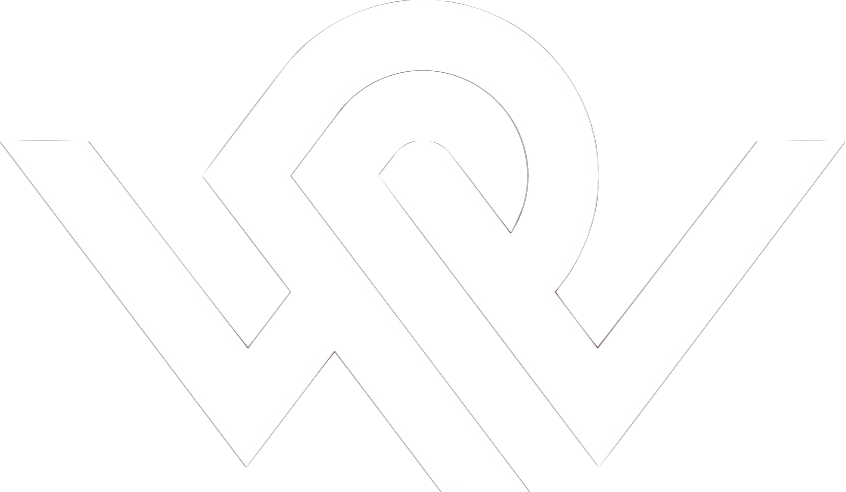
|
_ _ _ _
__ _(_) | | ___ _ __ __| |_ __ _ _ _ __ ___ _ __ __ _
\ \ /\ / / | | |/ _ \ '_ \ / _` | '__| | | | '_ \ / _ \| '__/ _` |
\ V V /| | | | __/ | | | (_| | | | |_| | |_) | (_) | | | (_| |
\_/\_/ |_|_|_|\___|_| |_|\__,_|_| \__,_| .__(_)___/|_| \__, |
|_| |___/
|
|
|
|
Next: Inspection modules Up: Registration modules Previous: Exiting IIO - Interactive Image OverlayThis section describes the usage of the NRU developed registration module for the Interactive Image Overlay (IIO) approach to coregistration. The method is inspired by that of Pfluger et al.3.The basis of the method is the assumption that the human eye is good at detecting differences in shapes. Once the module has been initiated using the main program, the user interface of the method appears (Figure 20). On the interface, the reslice image is shown as it directly appears within the space of the standard image4 Next, adjustment of the reslice and standard Min/Max values should be made, to adjust the colormaps to the value ranges of the images. The value of the reslice threshold (which determines the position of the overlayed green contour should also be adjusted, e.g. to a value corresponding to the cranial surface. A first order registration can be done by pressing the 'CM alignment' button on the IIO interface, which will register the centres of mass of the two images (Figure 21). Clicking the three lower panes, will navigate the standard image space. Clicking the coronal pane will update the corresponding axial an sagital view ports. Clicking one of the three upper panes will make a zoomed version of that pane visible (left in Figure 22) By using the keyboard and mouse, the overlayed image and the overlayed image can now be aligned visually with the underlying standard image:
Next: Inspection modules Up: Registration modules Previous: Exiting Claus Svarer 2006-01-11 |
|
![\includegraphics[width=0.6\textwidth]{images/iio_1.ps}](img26.png)
![\includegraphics[width=0.6\textwidth]{images/iio_2.ps}](img27.png)
![\includegraphics[width=0.45\textwidth]{images/iio_3.ps}](img28.png)
![\includegraphics[width=0.45\textwidth]{images/iio_4.ps}](img29.png)
![\includegraphics[width=0.6\textwidth]{images/iio_5.ps}](img30.png)