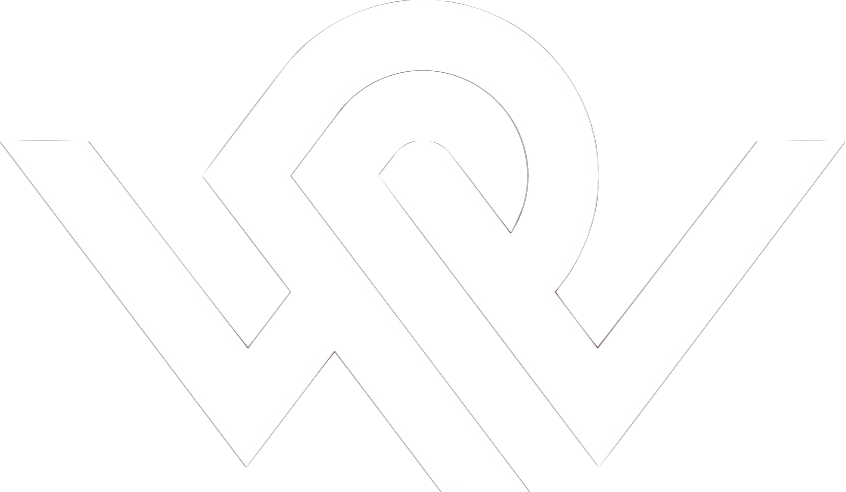
|
_ _ _ _
__ _(_) | | ___ _ __ __| |_ __ _ _ _ __ ___ _ __ __ _
\ \ /\ / / | | |/ _ \ '_ \ / _` | '__| | | | '_ \ / _ \| '__/ _` |
\ V V /| | | | __/ | | | (_| | | | |_| | |_) | (_) | | | (_| |
\_/\_/ |_|_|_|\___|_| |_|\__,_|_| \__,_| .__(_)___/|_| \__, |
|_| |___/
|
|
|
|
Next: Common features of the Up: Main Program Previous: Main Program Control functionsBelow, the different buttons on the main program interface can be found.Standard File: The 'standard file' defines the space to which we want to register the reslice file(s). Thus, only one standard file can be defined at a time. Example: One T1 MR dataset. Reslice File: The 'reslice file(s)' defines the datasets we want transfered to the space of the 'standard file'. In principle, any number of reslice files can be defined. Note: Not all of the coregistration methods can work with several reslice files, and you will be prompted to select one. A set of coregistration parameters is defined for each of the reslice files on the list. If any reslice files are loaded when the 'Reslice Fils(s)' button is pressed, you will be presented with a dialog asking if you want to Add files, Clear one/all, or cancel. The first option adds files to the list, and the second option allows you to replace one or all datasets. Clearing 'one' dataset will not overwrite existing parameters. When adding files to the list, you will be prompted to select a dataset defining registration parameters. This possibility allows for reslicing other datasets than the currently loaded reslice dataset. Swap direction: This button allows you to make one of the reslice datasets the standard dataset, and hence make the selected standard dataset a reslice dataset by inversion. Read / Save maths: This button set allows you to read or save registration parameters for at single reslice dataset. Example: an Air 5.0 file. Load / Save State: This button set allows you to read or save the overall state of MARS, including selected filenames, chosen registration method etc. Note: This is always done automaticly on program startup / exit. The buttons give you the possibility of saving / reading the data to / from a user selectable file. The Load Defaults button loads a system-wide 'state'. Run Method: Starts the selected coregistration 'module'. Examples are: IPS (NRU), IIO (NRU), Air 3.0 (Roger P. Woods), SPM99 (John Ashburner, fil). This button makes the MARS interface invisible. The main interface will return once the coregistration module execution has ended. Do Inspection: Allows you to visualise two registered datasets, by use of a set of selectable 'modules' for this task. An example is 'inspect', which is able to visualise axial, coronal and sagital slices. 'inspect' does not need to reslice the reslice dataset before visualising, making the program fast. Visualisation is possible in two ways: "Overlayed" (transparent reslice dataset on top of the standard dataset) or "Side by side" (the two datasets oresented together). A running coregistration method has the possibility of visualising registration output using the method selected on the MARS interface. Reslice Imgs.: This button allows you to reslice the selected images using the parameters returned from a registration method. If the standard dataset is selected to be resliced, you will be prompted to select the reslice dataset to reslice to. The voxel parameters of the output datasets are adjustable using this interface: Next: Common features of the Up: Main Program Previous: Main Program Claus Svarer 2006-01-11 |
|